
Hey, welcome to my illustration studio
Introduction :
Here is an article about my software and hardware, because I have no secret about what I use. If you have any question about it, feel free to ask ( comments at the end ) .
The content of this article is released under CC-By-Sa license.
Software
I use mainly Krita on Ubuntu Gnome 13.10 .Krita ( Free/Libre and Open-source software ) is a professional digital-painting application. The 2.8 version will be released soon, and cover 99% of what I need for painting and creating artworks.
Ubuntu Gnome 13.10 ( Gnu/Linux operating system ) with GNOME desktop environment. ( it is not similar to Ubuntu main edition ).GNOME is the only Linux Desktop Environment with a strong development focus on tablet support and color management. It works, and it's easy to use. So, it's really time saving to setup a digital-painting workstation. With the help of little workaround [1], I could handle with ease my two tablets, two keyboards and the color calibration.
Installation :
I get Ubuntu Gnome 13.10 here .I update GNOME to 3.10 thanks to this ppa.
I do classic post-install stuff, flash, mp3, graphic drivers ( search for '10 things to do after installing Ubuntu 13.10' )
I build Krita from source but you can also use the Lime ppa .
I install all my other apps from the built-in Ubuntu app-store : Gimp, Gmic, Blender, Mypaint etc...
Litlle post install I also do :
- Gnome-thumbnailer for *.ora and *.kra files.
- Theme personal preference : Numix , with "global dark" in GnomeTweak.
- Gnome extension I like : Top Panel Workspace Scroll
- remove the bad usage of 'Alt' to move windows. I use 'Alt' in Gimp, Blender and Krita. It's a wrong tweak made by 'Ubuntu Gnome' team.
Hardware :
I use a single workstation, with two tablets connected on it : a Wacom Cintiq and a Wacom Intuos 4 Medium. I have a professional monitor able to display a wide range of color ; an Asus ProArt. It allow me to display printed colors.I usually take a lot of time to select my hardware : my primary selection criteria is about the avaibility of a 'Linux certifications' label , then performances.
Workstation : Dell Vostro 430 , Dell Pro store Linux certified
Processor : Intel® Core™ i7 CPU 870 , 2.93GHz × 8 , Memory : 8GB, Graphics : GeForce GT 220/PCIe/SSE2, Owned since : 2010
Tablet : Wacom Intuos 4 Medium
Pressure level : 2048, Stylus : default one + the thin 'classic' one, Note : covered with a Intuos 3 protection sheet, smoother, Owned since : 2010
Tablet : Wacom Cintiq 21UX
Screen : 1600x1200, 21inch, Max gamut : around sRGB gamut, a bit larger on reds, low luminosity, Pressure level : 1024, Stylus : default one + a custom one made from another default, Note : mounted to the desk with an Ergotron arm, hot and heavy, 10Kg, Accessories : Smudge guard glove, Owned since : 2012
Screen : Asus ProArt 24HD
Screen : 1920x1200 , 24inch, Max gamut : a bit more than AdobeRGB gamut, high luminosity, Owned since : 2012
Scanner : Canoscan Lide 30
Resolution : 1200 x 2400 dpi , Color depht : 48bit, Note : really slow, I should update to a better one, Owned since : 2004
Other :
Colorimeter : Pantone Huey Pro
Mouse : Razer Death Adder, 3500dpi, ( for FPS gaming )
2 x Keyboard ... for ergonomy
Laptop : Clevo W550 , LDLC Aurore BB6-I3-8-M1H5 Linux certified
Processor : Intel® Core™ i3 CPU 3120M , 2.5GHz × 4 , Memory : 8GB, Graphics : Intel HD Graphics, Screen : 15.6'' , 1920x1080, LED, Weight : 2,2Kg , slim case, Note : I use the Wacom Intuos 4 Medium when I'm travelling with it, Owned since : 2013
Images gallery :

A screenshot of my primary monitor with Krita on it, a terminal, File and Firefox in background.
Note : no way to reduce a window in GNOME. Just push it to the background with middle click on header.

If you hit top-left corner, you can access an overview of your virtual desktop and manage windows, launch apps, etc.
Also, the search engine here is really nice ; especially to find files.

A screenshot of the dual screen : 1600x1200 Cintiq with Krita on left ,
on right, my references ( a moodbard made with Inkscape ) , IRC, Files, and music player.
Tip : Press shift while resizing a windows on Gnome-shell ; to organise fastly tiling-like desktop.

Top : While configuring the Intuos buttons, bottom : While configuring the Cintiq buttons.
Note how the interface on screen follow the shape of the tablets.

The LED label of the Intuos4 display the keyboard shortcut attributed to the button automatically.

Screen calibration can't be easier. GNOME guide you step by step. Even non expert can have a calibrated display.

My cheap scanner could get calibrated with GNOME, thanks to the color target I purchased on http://www.targets.coloraid.de
Good videos about GNOME :
New way of assigning the Wacom tablets' buttons in GNOME : http://youtu.be/BsN-3XTHuao
Getting a Workflow in GNOME : http://youtu.be/k-xHiwqY-Ng
New way of assigning the Wacom tablets' buttons in GNOME : http://youtu.be/BsN-3XTHuao
Getting a Workflow in GNOME : http://youtu.be/k-xHiwqY-Ng
Reviews : Tablet
You'll find here my article about tablet ergonomy here . This article from april 2010 needs an update. I'll work on it soon.About other Desktop environments I tested ...
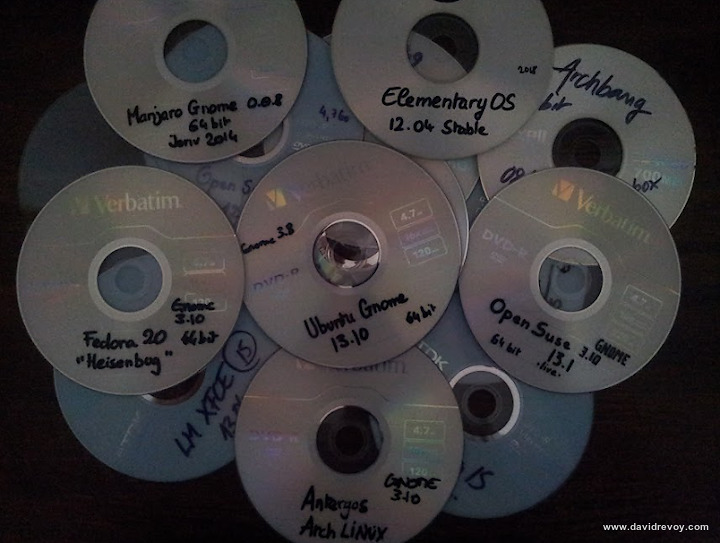
A sample of what I test....Bleeeee....
Status : I don't advice it, unless you are confortable with setting tablet by command lines.
Pros : Cool default, customisable, ease of use.
Cons : A fork of GNOME 3.8 , now independant. LinuxMint team dropped the tablet configuration on 2.0 release. They added it back in recent code based on a cherry-pick of GNOME code, but no Linux Mint developers has tablet device, so testing and bug fixing will be difficult.
ELEMENTARY Luna :
Status :Works for regular tablet, and single screen. Miss an option to correct aspect ratio of screen/tablet
Pros : Cool default, looks good, ease of use.
Cons : A fork of GNOME 3.4 , to be independent, they'll have to split from GNOME and continuously cherry-pick or reinvent the wheel.
GNOME 3.10.x :
Status : Works for color management and tablet calibrations , some workaround are need[1] , but already fixed for GNOME 3.14
Pros : Color management and tablet support built-in and tested, innovation, minimalism, good default.
Cons : No easy customisations, no care for integration of KDE apps, bad internet reputation.
KDE 4.11.x :
Status : Works for most cases. But , because the tablet module and color module are external, they are rarely built-in by the distribution. So, it can be tricky to install. Also, there is an issue with dual screen Cintiq and bad ergonomy on the configuration panel to calibrate.
Pros :Full featured, adaptable to almost any usage scenario, care for theming integration of Gnome apps, centralised and amazing community.
Cons : Default settings, support of tablet and color management module exist but are not core ( lack of test, Cintiq calibration is broken in my case )
UNITY :
Status : Works for regular tablet, and single screen. Miss an option to correct aspect ratio of screen/tablet
Pros : Theme, UbuntuOne cloud, webapps, community.
Cons : Compiz compositor eat painting performances, Canonical support not interested into computer graphic ( because they use Adobe suite on Apple mac anyway). Poor dual screen support, lack of options, broke tablet support almost every 6 month, usage of the Alt key, ergonomic issues. Will probably have to reinvent the wheel continuously to follow or cherry-pick Gnome innovation. They also share your research and infos to Amazon and partners .
XFCE / Awesome / OpenBox / LXDE :
Status : If you can script, do command lines, and calibrate with only coordinate. You'll find a way to make it work :)
Pros : Lightweight. Customisable, best performances, modulable.
Cons : Color management, tablet need to be setup by script and command line.
About package Distributions ...
Tested during productions : Ubuntu ( and LinuxMint/ Elementary ... etc... ) 13.10 :
Pros : Large list of package available ( extensible via PPA ) , easy install in general ( from liveCD to package ) , large community for tips, support of brands ( Steam ).
Cons : unstable release each 6 month with only 6 month support, a lot of dirty or broken packages in default repo. Stability. Many PPA are dangerous, install them with care. System structure not 'clean' ; a pile of workaround. Priority for correcting Unity D.E. issue over ecosystem. Driven by Canonical who worked hard to have a bad e-reputation last years ( Mir / SystemD / Get dropped by Steam / focus on Smartphone / etc... ).
Open Suse 13.1 :
Pros : Stable and tested package, Yast administrations tools, one-click install, splendid liveCD installer.
Cons : Package management slow via GUI, many subwindows, amount of core package choice feels restricted ( and I had issue with all the external repositories I tested ), it feels like a distribution for developers or system administrator.
Manjaro ( rolling ) :
Pros : last package available in core , no need backport. Fast and simple package management and installation. Arch Linux wiki documentation. Choice of package via AUR. Rolling update.
Cons : Too bleeding edges, massive updates each 2 weeks ; can break your system if you are not using standard scenario.
Other ( tested less than 48h ) :
ArchLinux : I get my laptop on Arch. The global experience -once installed- was really similar to Manjaro : Just with the pain-in-the-ass command line installation bonus. Definitely for developers.
Debian : New package takes age to reach Debian. I'm not even sure Gnome 3.10 is already in now.
Fedora : I met similar issue about package than with Opensuse, I felt the installation was confusing, and my global feeling was : it feels like a distribution for developers or system administrator.
Ending notes :
Note [1] : I did a little xsetwacom script to constrain my stylus to use only the Cintiq screen in Twinview ( already fixed on upcoming GNOME 3.14 )#! /bin/bashReplace the tablet name here with your ( know it with typing xinput on a terminal ) , HEAD-1 or HEAD-0 are the monitor. Then, make this *.sh script a startup script.
xsetwacom set "Wacom Cintiq 21UX stylus" MapToOutput "HEAD-1"
xsetwacom set "Wacom Cintiq 21UX eraser" MapToOutput "HEAD-1"
xsetwacom set "Wacom Cintiq 21UX pad" MapToOutput "HEAD-1"
This page will receive continuous updates.
Last update :
- [ 2014-02-21 ] - (here) Ubuntu Gnome 13.10
- [ 2013-01-08 ] - Mint KDE 14 Guide
- [ 2011-10-22 ] - Mint 11 Guide
- Archives